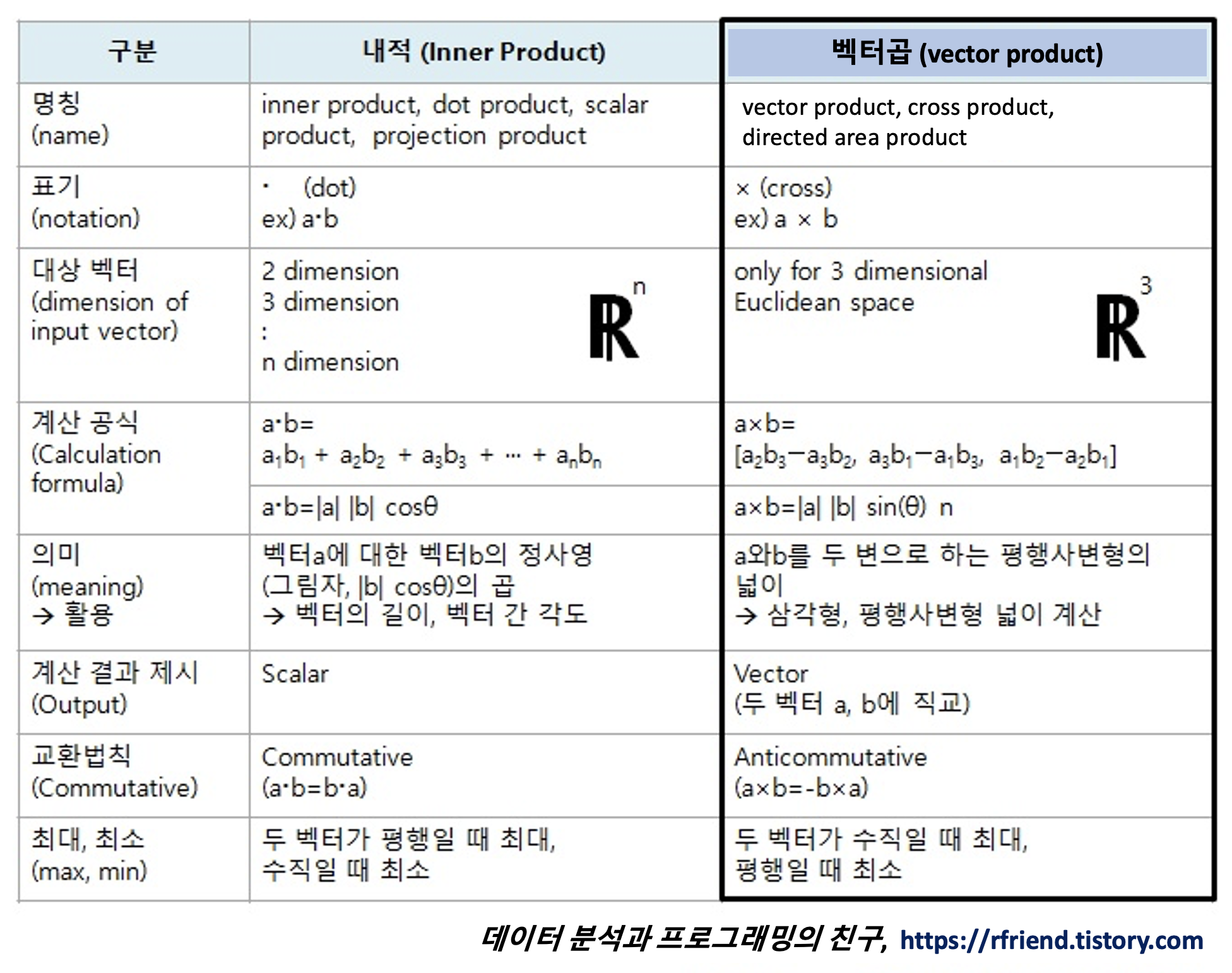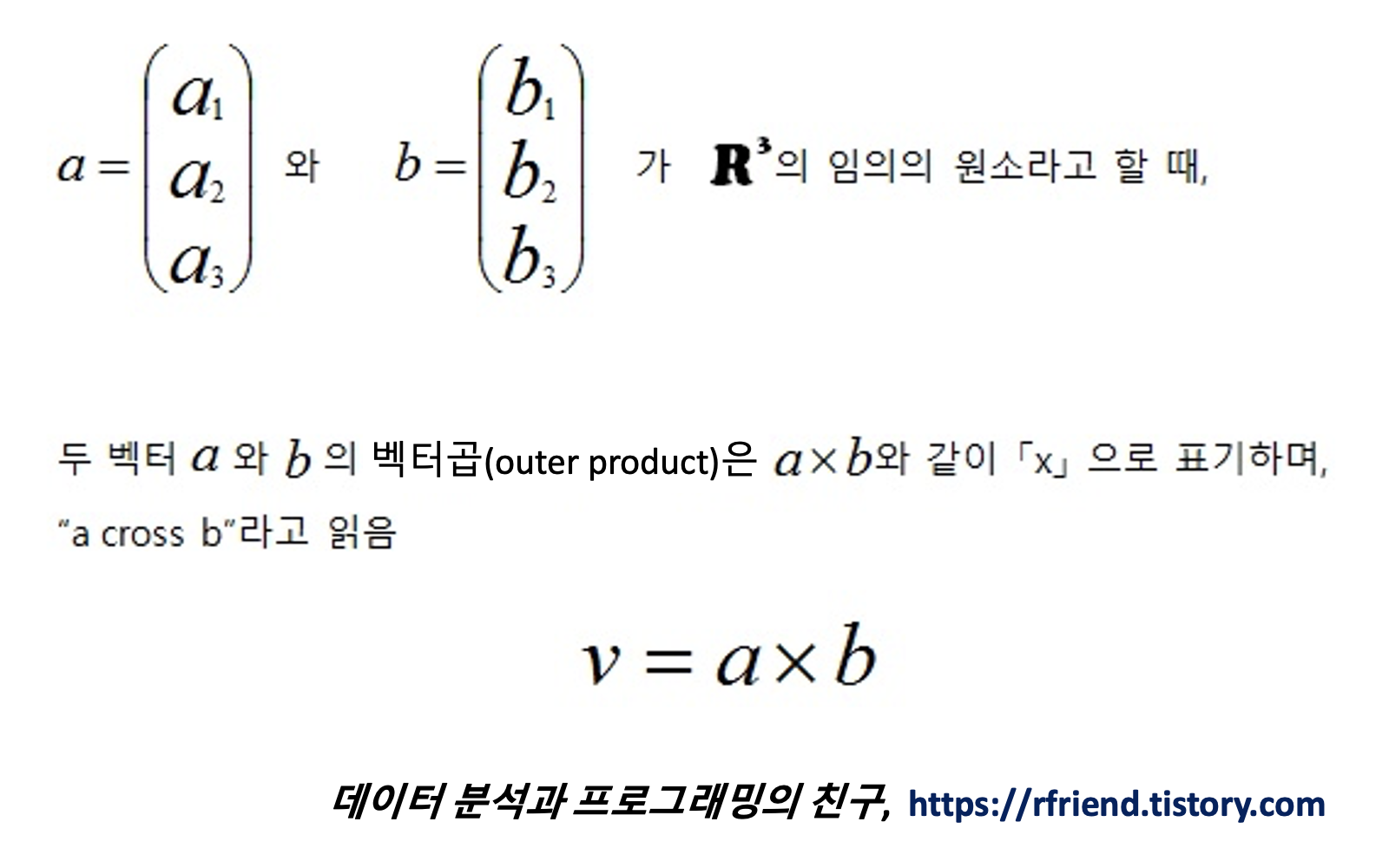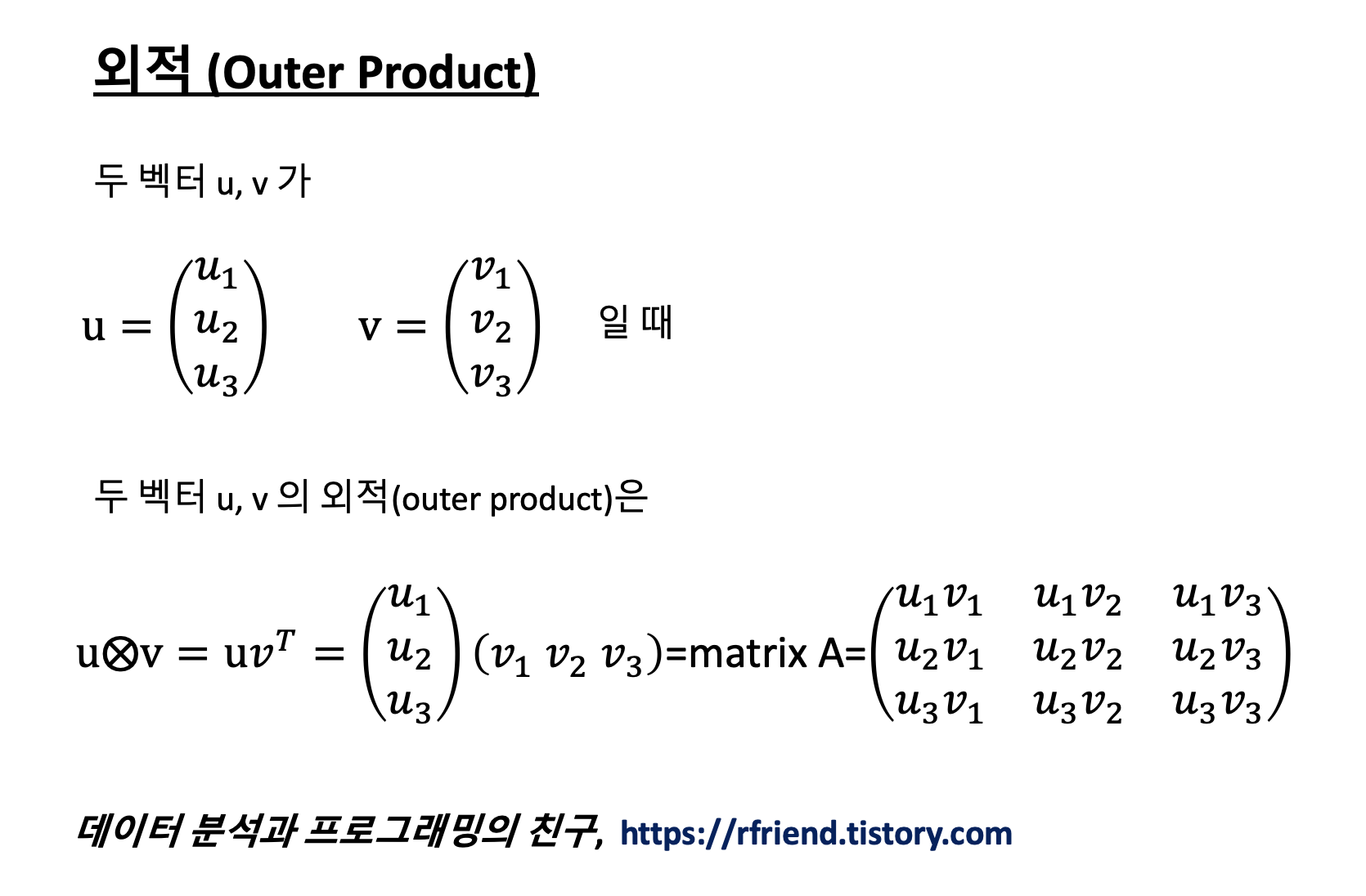동기부여(motivation)에 관한 수많은 책들이 서점에 있습니다만, 이번 포스팅에서는 Daniel H. Pink의 'Drive'라는 책을 추천하고 싶습니다. 직장, 학교, 학원, 교회 공동체 등 사람이 모인 곳이면 어느 곳이던지 간에 추천하고픈 책입니다.
이 책의 영어 부제목이 "The Surprising Truth About What Motivates Us" 입니다. 저는 리더십의 핵심이 "동기부여"라고 생각하는데요, 이 책을 리더십에 관심있는 분이라면 꼭 읽어보시면 좋겠습니다.
Daniel H. Pink는 미래학자 이면서 저술가이고 뉴욕타임즈, 하버드 비즈니스 리뷰 등에 글을 기고하는 언론인이기도 합니다. 심리학, 과학, 경제학 등의 경계를 넘나들며 전문가들의 알아듣지 못할 기호가 아니라 일반인들도 쉽게 이해할 수 있는 용어로 쉽게 풀어쓴 교양서를 맛갈나게 쓰는 분입니다.
이 책에서 저자는 동기 1.0, 동기 2.0, 동기 3.0 으로 구분하여 설명하고 있습니다. 동기 1.0은 생존을 위한 의, 식, 주에 대한 1차적인 욕구를 말합니다. 동기 2.0은 스키너의 S(stimulate)-R(response) 모델처럼 보상과 처벌에 반응한다고 가정합니다. Daniel H. Pink가 주장하는 동기 3.0은 인간에게는 제3의 드라이브(배우고 창조하고 이 세계를 나은 곳으로 만들고 싶다는 욕구)가 있다고 가정합니다.
저자는 동기 3.0의 주장의 근거로 다양한 심리 심험 결과를 제시합니다. 아래에 몇 개 예를 클립해서 소개합니다.
동기 2.0과 동기 3.0 간의 간극은 화성인과 금성인 간의 차이만큼이나 크고 넓습니다. 혹시 조직의 일이 "시키는대로 아무 생각없이 해도 되는 일"이라면 동기 2.0에 입각한 HR체계로도 문제가 없으며, 향후 10년 이내에 로봇, SW로 대체할 수도 있을 것으로 예상합니다.
반면에 조직의 일의 성격이 "정해진 틀이 없고, 매뉴얼이 없고, 창의성과 혁신이 필요한 업무"라면 동기 3.0에 입각한 동기부여에 대해서 진지하게 고민하고 변화를 모색해봐야 하지 않을까요? Daniel H. Pink의 "Drive"가 좋은 지침서가 될 수 있을 것 같습니다.
교육자나 자녀 교육, 양육에 관심이 많은 부모들도 이 책에 주목하면 좋겠습니다. 혹시 자녀에게 "이번 기말고사에서 올 백 받아오면 아이폰 사줄께"라고 말하는 부모는 아닌지요? 혹시 "이 방 청소하면 용돈 5천원 줄께"라고 말하는 부모는 아닌지요? 혹시 "성경책 다 읽거나 전도 1명 하면 문화상품권 1만원권 줄께" 라고 말하는 교회 선생님은 아닌지요? 혹시 "내일까지 독일어 정관사 규칙 못 외우면 손바닥 3대씩 맞는다"고 말하는 학교 선생님은 아닌지요? 혹시라도 이에 해당한다면 자녀의 내재동기, 자율성에 심각한 상처와 부작용을 남기고 있을 가능성이 매우 높습니다. 한마디로 자녀와 학생을 물질적인 보상이나 처벌에 대한 협박 없이는 어떻게 할 수 없게끔 아이를 망치고 있다는 얘기입니다. 독이 아니라 약이 되는 보상과 처벌, 칭찬을 구별해서 자녀에게, 학생에게 좋은 영향력을 행사하고 싶다면 이 책이 역시 좋은 길잡이가 될 듯 합니다.
3년 전에 한번 읽고, 며 칠전에 한번 더 읽은 책이었는데요, 가슴을 울리는 것이 있었고, 그래서 같이 공간에서 같이 일하는 분들과 함께 토론해보고 싶은 책이었습니다. 아래에 책 "Drive" 목차 곁들여서 소개하는 것으로 이번 포스팅을 마칠까 합니다.
[ "Drive" 목차 ]
1부. 동기부여에 관한 새로운 운영체계
1장. 동기 2.0의 부상과 몰락
당근과 채찍의 승리
호환 불가능한 세 가지 문제점
2장. 당근과 채찍이 효과가 없는 일곱 가지 이유
원하는 것은 그 이하로
원하지 않는 것은 그 이상으로
3장. I유형과 X유형
알파벳의 힘
I유형과 X유형
2부. 동기부여의 세가지 요인
4장. 자율성, 자기주도적인 동기부여의 힘
선수인가, 장기알인가?
네 가지 필수적인 요인
자율성의 기술
5장. 숙련, 몰입에 이르는 길
순종에서 참여로
화물선의 골디락스
숙련의 세 가지 법칙
영혼의 산소
6장. 목적, 의미 있는 삶
목적 동기
3부. I유형의 툴키트
개인을 위한 I유형
조직을 위한 I유형
보상의 선 禪
부무와 교육자를 위한 I유형
필독 도서 15권
대가들의 이야익
I유형의 훈련 계획
'책이랑 영화랑' 카테고리의 다른 글
| [책] 성경대로 비즈니스하기 'P31'을 읽고 (하형록 지음, 두란노) (0) | 2016.03.06 |
|---|---|
| [책] "유시민의 글쓰기 특강", 논리적 글쓰기를 위한 길잡이이자 모범 사례 (4) | 2016.01.14 |
| [책] "착각하는 CEO" (유정식 저) 를 읽고, 사람에 대해 제대로 알고 경영하기를 원하는 이에게 (0) | 2015.09.12 |
| [책] 신호와 소음(The Signal and The Noise by Nate Silver), 빅데이터 시대 소음속에서 신호 찾기를 원하는 이에게! (0) | 2015.09.05 |
| [책] 괴짜경제학 (Freakonomics by Steven D. Levitt, Stephen J. Dubner)을 읽고 (0) | 2015.08.14 |