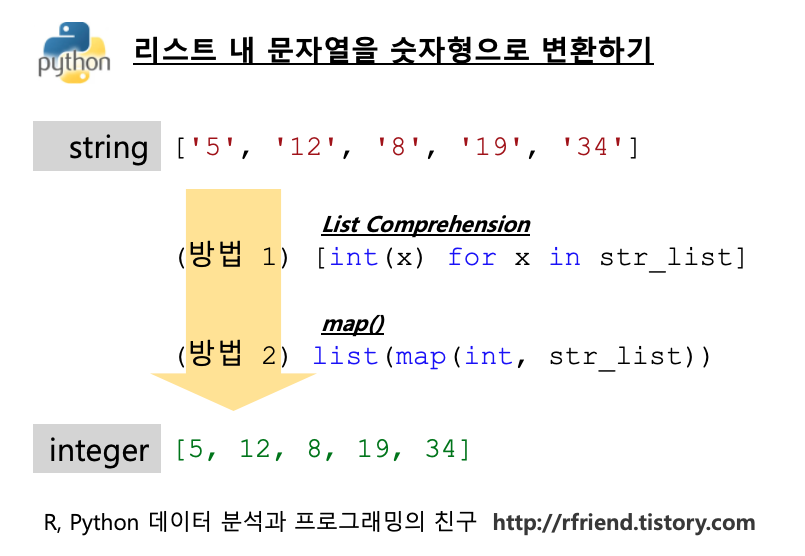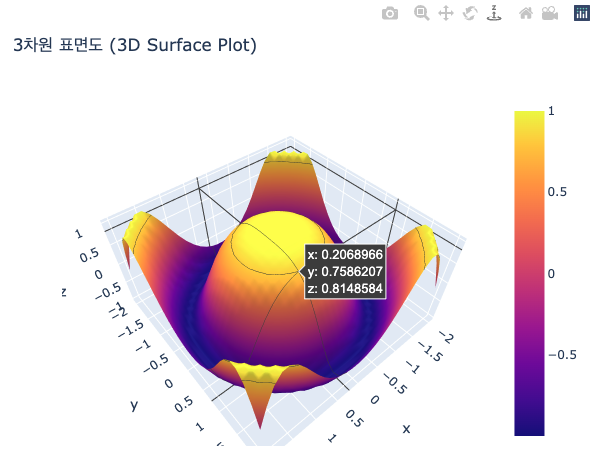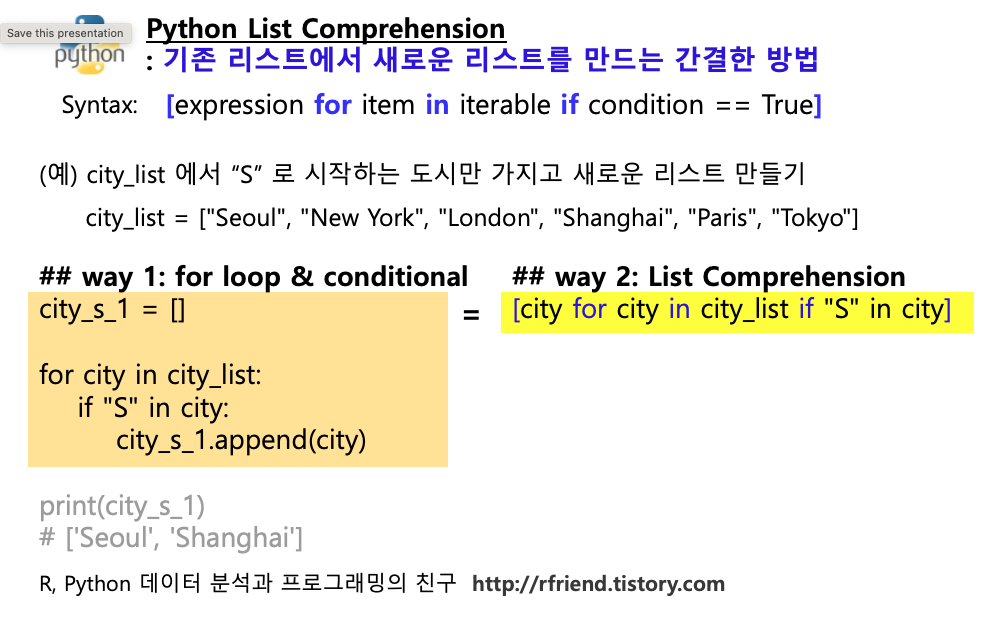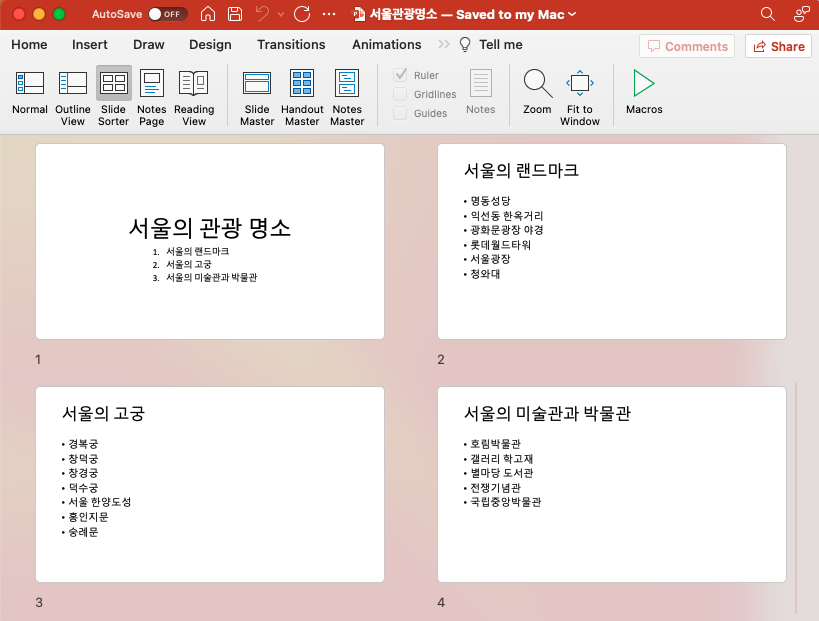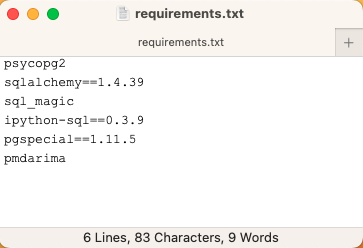이번 포스팅은 쉬어가는 코너로,
- if~ elif~ else~ 조건절을 사용한 프로그래밍
- for loop 순환문을 사용한 프로그래밍
에 대한 간단한 예제 몇 가지를 소개하겠습니다.
(1) 홀수, 짝수 여부 판별하기 (odd vs. even number)
(2) 소수 여부 판별하기 (prime number)
(3) 팩토리얼 계산하기 (factorial)
(4) 3&5, 3, 5 로 나누어지는 수 판별하기 (FizzBuzz)
(5) 1 ~5를 라인별로 1부터 시작해서 라인 개수 만큼 출력하기
(6) 1~15를 라인별로 라인 번호부터 시작해서 라인개수 만큼 출력하기
(1) 홀수, 짝수 여부 판별하기 (odd vs. even number)
## odd or even number
num = int(input("Enter a number: "))
if (num % 2) == 0:
print("{num} is Even")
else:
print("{num} is Odd")
# Enter a number: 6
# 6 is Even
(2) 소수 여부 판별하기 (prime number)
소수(the prime number)는 '1과 자기 자신 외의 약수를 가지지 않는 1보다 큰 자연수'를 말합니다.
## Prime number or not
num = int(input("Enter a number: "))
prime_num = True
if num > 1:
for i in range(2, num):
if (num % i) == 0 :
prime_num = False
break
if prime_num == False:
print(f"{num} is not a prime number.")
else:
print(f"{num} is a prime number.")
# Enter a number: 47
# 47 is a prime number.
(3) 팩토리얼 계산하기 (factorial)
팩토리얼이란 어떤 양의 정수 n에 대해서, n부터 1까지의 모든 양의 정수를 곱한 값을 말합니다. 보통 "n!"로 표기하며, 팩토리얼은 수학적 계산과 조합론에서 중요한 개념입니다. 예를 들어, 5!는 5 x 4 x 3 x 2 x 1 = 120입니다. 팩토리얼은 주로 순열과 조합을 계산하거나 확률과 통계에서 사용됩니다.
## Factorial
num = int(input("Enter a number: "))
factorial = 1
if num < 0:
print("Factorial does not exist for negative numbers.")
elif num == 0:
print("The factorial of 0 is 1.")
else:
for i in range(1, num + 1):
factorial = factorial * i
print(f"The factorial of {num} is {factorial}")
# Enter a number: 4
# The factorial of 4 is 24
(4) 3&5, 3, 5 로 나누어지는 수 판별하기 (FizzBuzz)
Python coding test 에 나올 법한 문제로 FizzBuzz 문제가 있습니다. 1보다 큰 양의 정수를 3과 5로 모두 나누어지면 "FizzBuzz", 3으로만 나누어지면 "Fizz", 5로만 나누어지면 "Buzz"라고 결과를 출력하는 문제입니다.
# FizzBuzz Problem
# Fizz and Buzz refer to any number that is a multiple of 3 and 5
for i in range(1, 20):
if i % 3 == 0 and i % 5 == 0:
print("FizzBuzz")
elif i % 3 == 0:
print("Fizz")
elif i % 5 == 0:
print("Buzz")
else:
print(i)
# 1
# 2
# Fizz
# 4
# Buzz
# Fizz
# 7
# 8
# Fizz
# Buzz
# 11
# Fizz
# 13
# 14
# FizzBuzz
# 16
# 17
# Fizz
# 19
(5) 1 ~5를 라인별로 1부터 시작해서 라인 개수 만큼 출력하기
def num(n):
for i in range(0, n):
num = 1
for j in range(0, i+1):
print(num, end=" ")
num += 1
print("\r")
num(5)
# 1
# 1 2
# 1 2 3
# 1 2 3 4
# 1 2 3 4 5
(6) 1~15를 라인별로 라인 번호부터 시작해서 라인개수 만큼 출력하기
def num(n):
num = 1
for i in range(0, n):
for j in range(0, i+1):
print(num, end=" ")
num += 1
print("\r") # the first position of a line
num(5)
# 1
# 2 3
# 4 5 6
# 7 8 9 10
# 11 12 13 14 15
이번 포스팅이 많은 도움이 되었기를 바랍니다.
행복한 데이터 과학자 되세요! :-)
'Python 분석과 프로그래밍 > Python 프로그래밍' 카테고리의 다른 글
| [Python] Python 객체를 직렬화해서 AWS S3에 저장하기 (0) | 2022.01.03 |
|---|---|
| [Python Exceptions] try, except, else, finally 절을 이용한 Python Programming 예외 처리 (0) | 2019.08.08 |
| [Python] 가변 매개변수(variable-length arguments) 위치에 따른 Keyword 매개변수 호출 시 SyntaxError, TypeError (0) | 2019.08.03 |
| [Python] for loop 반복문의 진척율을 콘솔창에 출력해서 확인하는 방법 (1) | 2019.07.13 |
| [Python] 함수나 클래스의 구현을 미룰 때 쓰는 pass 문 (4) | 2018.07.24 |
Rfriend님의
글이 좋았다면 응원을 보내주세요!